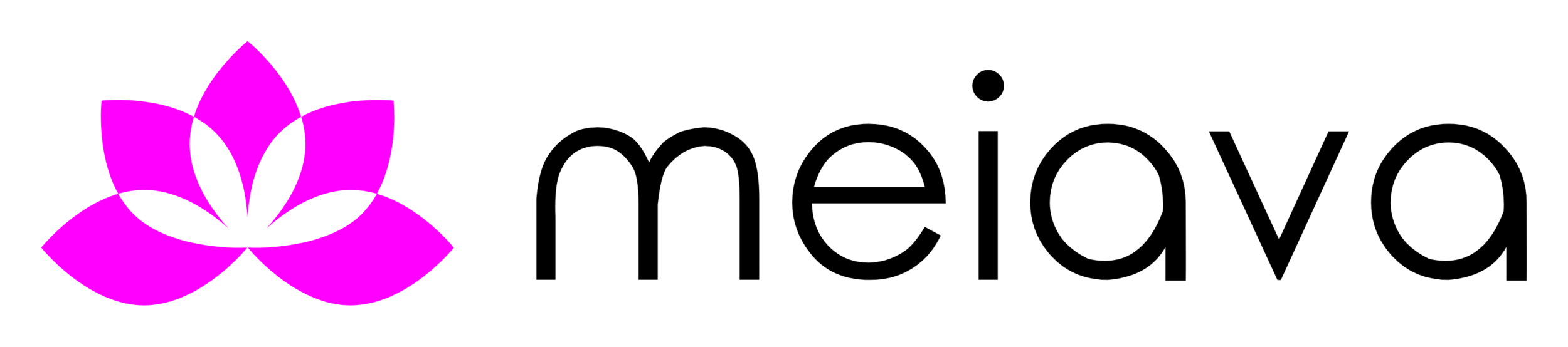Bookmark the app
To add the Meiava app lotus icon on your phone home screen:
iPad or iPhone
Launch “Safari” app. This does not work from the “Chrome” app.
Enter the URL of the website that you want to create a shortcut to in the address field. Tap “Go.”
Tap the Share icon featuring a right-pointing arrow coming out of a box along the top of the Safari window to open a drop-down menu.
Tap “Add to Home Screen.” The Add to Home dialog box will appear, with the icon that will be used for this website on the left side of the dialog box.
Enter the name for the shortcut using the on-screen keyboard and tap “Add.” Safari will close automatically and you will be taken to where the icon is located on your iPad’s desktop.
Android
Launch “Chrome” app.
Open the website or web page you want to pin to your home screen.
Tap the menu icon (3 dots in upper right-hand corner) and tap “Add” to home screen.
You’ll be able to enter a name for the shortcut and then Chrome will add it to your home screen.